OBD Logger device
OBD Logger device have:
● 3 CAN Channel pins: 6/14, 3/11, 3/8
● 4-Kline Channels pins: 1,7,12,15
● microSD slot - used for standalone logging
● micro USB port
● TFT Display
● WiFi
Supported CAN Speed: 100,125,200,250,500,800,1000
Supports 11bit and 29bit (extended) CAN
Supported K-line Speed: 4800,9600,10400,19200,38400,57600,115200,250000OBD Logger have 3 working modes:
Standalone logger - writing all the data to sd card (no need for computer)
USB interface
WiFi Interface
Explanation of the display
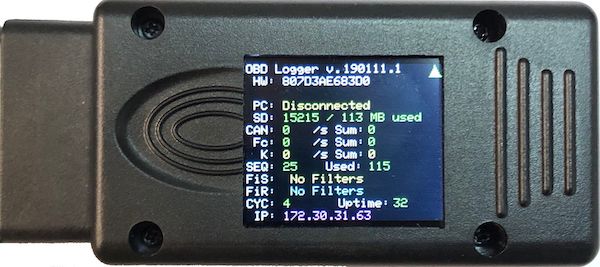
HW: PC: SD: CAN: Fc:
Hardware Serial Number
Connection Status [Disconnected, Connected USB, Connected WiFi, Connected to SERVER] SD Card Information [Total Space/Used Space or NO SD Card]
Can message count before filtering [messages per second/Sum: Total message count] Filtered CAN. CAN message count after active filters
K-line information [Bytes per second/ Total bytes]
Current sequence of file used for storing logs.
Usage counter. How many times the device have been powered on
CAN Filter Single. Will show currently used ID for filtering
CAN Filter Range. Will show the range definition used for filtering can messages
Only for development
K:
SEQ:
Used:
FiS:
FiR:
CYC:
Uptime: Seconds passed after device boot
IP: IP address of device.
Green triangle:Device online and update is up to date.
Connect Device to OBD Launch App
Select device to connect:
Connecting to device
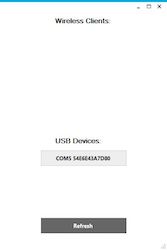
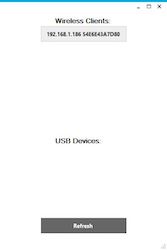
Select CAN SPEED:
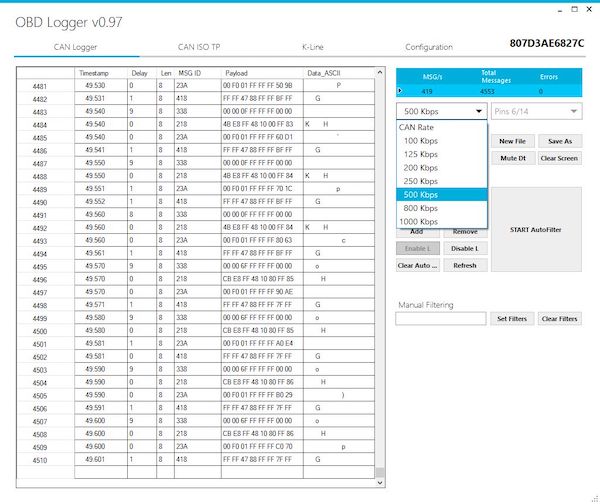
Select CAN Channel:
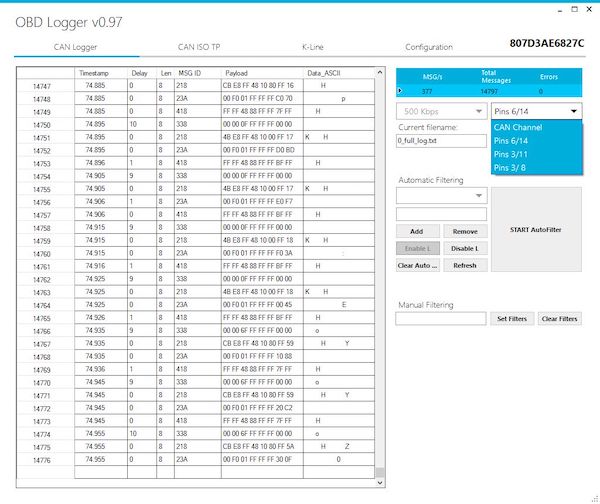
Can logger buttons:
Start new file. Will increments current file sequence Save (export) messages visible on the screen.
● New File:
● Save As:
● Mute Dt:
Will Stop showing messages on screen, but will continue to log them in● Clear Screen:Clear all messages from screen.
file.
● Add:
● Remove:
● Enable L:
● Disable L:
● Clear Auto:
● Refresh:
● Set Filters:
● Clear Filters:
Add CAN ID to Learned IDs of Auto Filter
Removes CAN ID from Learned IDs of Auto FIlter Enable learning of new IDs for Auto Filter
Disable learning of new IDs for Auto Filter
Clear all learned IDs of Auto Filter
Refreshes the dropdown with learned IDs of Auto Filter Sets manual filters
Clear all active filters
Automatic filter:
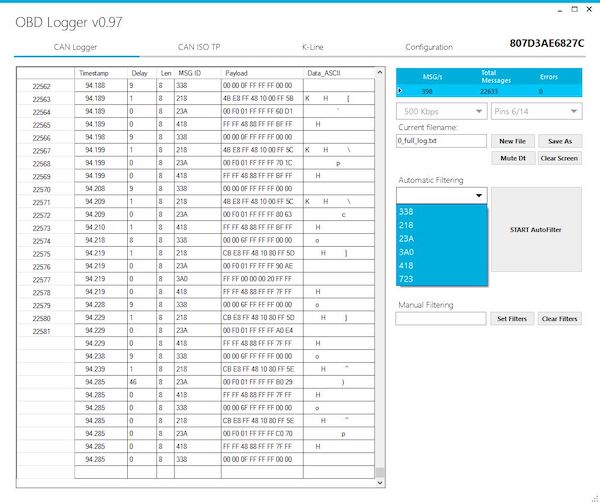
● Assisted Filtering
○ When you connect the device it will start capturing unique ID for messages that
pass by and will add them to its memory.
○ You can disable and re enable the filter learning new IDS by the two buttons
“Enable L” and “Disable L”.
○ You can start the filtering process by pressing “Start Auto Filter”
